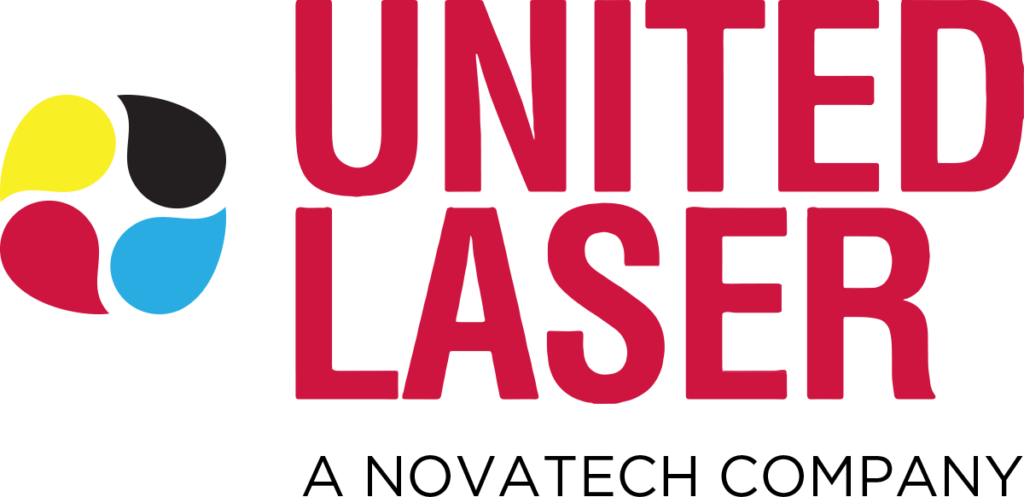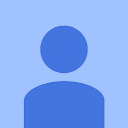Printers, despite their technological advancements, are not immune to occasional hiccups and errors. While some printer issues are relatively straightforward, others can seem like cryptic messages. Understanding these errors is the first step in effective troubleshooting. In this post, we’ll decode common printer errors and offer solutions to get you back on track.
1. “Paper Jam” Error:
Issue: The printer detects an obstruction in the paper path.
Solution: Open the printer’s access doors and gently remove any stuck paper. Ensure that the paper is loaded correctly, and there are no torn paper remnants.
2. “Low Ink or Toner” Warning:
Issue: The printer’s ink or toner levels are nearing depletion.
Solution: Check the printer’s display or software interface for specific cartridge details. It’s wise to have a replacement ready. While you can still print for a while after the warning, note that print quality might decrease.
3. “Printer Offline” Notification:
Issue: The printer isn’t communicating with your computer or network.
Solution: Ensure that the printer is turned on and check the USB or network connections. For wireless printers, ensure it’s connected to the correct network. Sometimes, simply restarting the printer can resolve this issue.
4. “Replace Drum” or “Drum End Near” Alert (Laser Printers):
Issue: The printer’s imaging drum, responsible for transferring toner to paper, is nearing its end of life.
Solution: While you might still get some prints after this alert, prepare to replace the drum unit soon to ensure consistent print quality.
5. “Incompatible Cartridge” Error:
Issue: The printer detects a cartridge that it doesn’t recognize or isn’t designed for its model.
Solution: Ensure you’re using the correct cartridge type for your printer model. Check for any protective strips that need removal before installation. If using third-party cartridges, ensure they’re compatible with your printer.
6. “Communication Error” Alert:
Issue: The printer struggles to communicate with the computer or network.
Solution: Check and secure all connections, including USB or Ethernet cables. For wireless setups, ensure both the printer and computer are connected to the same network. Updating or reinstalling printer drivers can also rectify this error.
7. “Print Spooler Error” Message:
Issue: The print spooler service, which manages print jobs sent to the printer, has encountered an error.
Solution: Restart the print spooler service from your computer’s services settings. Ensure that there are no stuck or corrupt print jobs in the queue, and consider updating the printer’s driver.
8. “Out of Paper” Error:
Issue: The printer detects an empty paper tray.
Solution: Refill the paper tray, ensuring the paper aligns properly and isn’t folded or crumpled. Sometimes, even with paper loaded, misalignment can trigger this error.
9. “Maintenance Required” Alert:
Issue: The printer needs a routine check-up, often based on usage metrics.
Solution: Consult the user manual for specific maintenance steps. It might involve cleaning certain parts or resetting counters. If unsure, consider reaching out to a professional service like United Laser.
Choose United Laser to Help with any Printer Error
Printer errors, while occasionally daunting, are often the machine’s way of signaling attention. Armed with the knowledge to decode and address these messages, you can ensure minimal downtime and maintain optimal printer performance. And remember, for issues that seem beyond a simple fix, professionals like those at United Laser are always ready to assist, ensuring that your printer’s puzzles never hinder productivity.