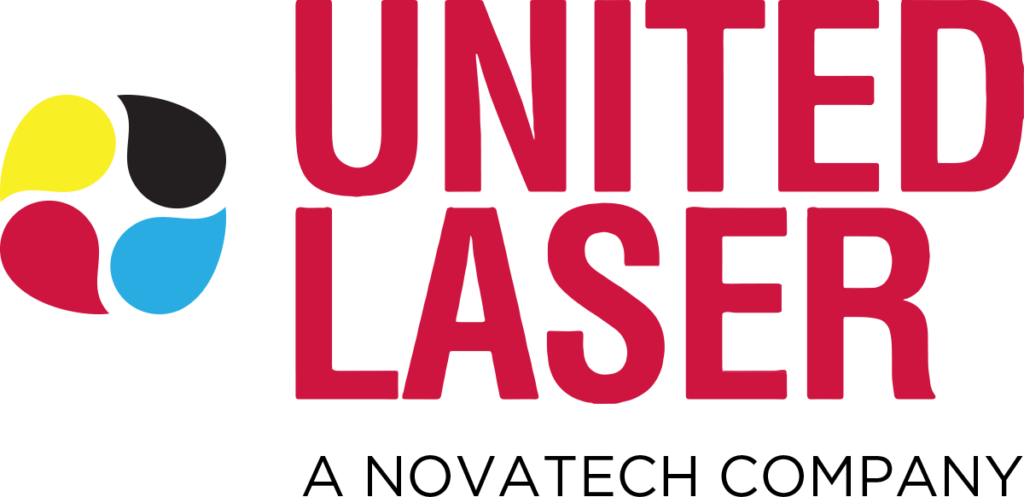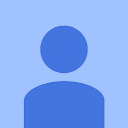We’ve all been there: you’re in a rush to get a document printed, and you’ve checked and double-checked that there’s paper loaded into the printer, yet, frustratingly, the printer insists there’s no paper.
Here at United Laser, we work with our clients to ensure their printers are working well and if you cannot get your printers fixed, we are here to help companies with fleets of laser printers or copiers. Before you concede defeat and deem your printer possessed, let’s dive into some common causes behind this vexing issue and how to resolve them.
1. Misaligned Paper Stack
While it may seem elementary, the first thing you should always check is how the paper is placed in the tray. Even the slightest misalignment can make it hard for the printer to detect or pick up the paper. There are tabs in the tray that need to line up with the marks within the tray in order to ensure the printer registers the paper size correctly.
Solution: Ensure the paper stack is neat, with no folded or bent corners. Adjust the paper guides so they’re snug but not tight against the paper stack.
2. Dust and Debris
Small bits of dust, old paper fragments, or other debris can obscure sensors or hinder the mechanics of the paper pick-up rollers.
Solution: Periodically clean out your printer’s paper tray. Use a soft brush or compressed air to remove any visible dust or debris. For a more thorough cleaning, consider consulting your printer’s manual or a professional.
3. Worn Out or Damaged Pick-Up Rollers
Over time, the pick-up rollers, which are responsible for drawing paper into the printer, can wear out or become damaged. A worn-out roller might not grip the paper effectively.
Solution: Inspect the rollers for visible signs of wear or damage. If they appear shiny or smooth, it might be time for a replacement. Some printers allow for manual cleaning of these rollers with a moistened cloth, which can temporarily improve their function.
4. Incorrect Paper Size Settings
If the printer’s paper size setting doesn’t match the actual size of the paper loaded, it might think the tray is empty.
Solution: Check the printer’s settings on the machine itself and in the print dialogue on your computer. Ensure that they match the size and type of the paper you’ve loaded.
5. Faulty Paper Sensors
Paper sensors detect the presence of paper in the tray. If these sensors malfunction, they can send incorrect signals, even if there’s paper present.
Solution: This is a more technical issue. You might be able to spot a visibly damaged or obstructed sensor, but diagnosing a sensor malfunction might require professional assistance. We have a nationwide team of technicians who are able to assist.
6. Software or Firmware Glitch
Like all modern tech, printers rely on software and firmware to operate. Sometimes, a simple software hiccup can cause incorrect status alerts.
Solution: Try turning your printer off, waiting a few moments, and then turning it back on. If the problem persists, check the manufacturer’s website for any firmware updates or known issues.
7. Overloading the Paper Tray
While it’s tempting to fill the paper tray to its maximum capacity, overloading can make it difficult for the printer to pick up a single sheet.
Solution: Reduce the stack to the recommended capacity, which is typically indicated on the side of the paper tray.
Let United Laser Help!
Errors about paper not being loaded in your printer when it is can be a test of patience. However, with a methodical approach, most of these issues can be diagnosed and resolved. Remember, regular printer maintenance and care can preempt many of these problems, ensuring smoother operations and fewer hair-pulling moments in the long run.
If all else fails, it might be time to call in a professional or consider an upgrade, especially if your printer has been in service for many years. United Laser is your resource for nationwide printer repair including what to do when your printer says you do not have paper loaded.