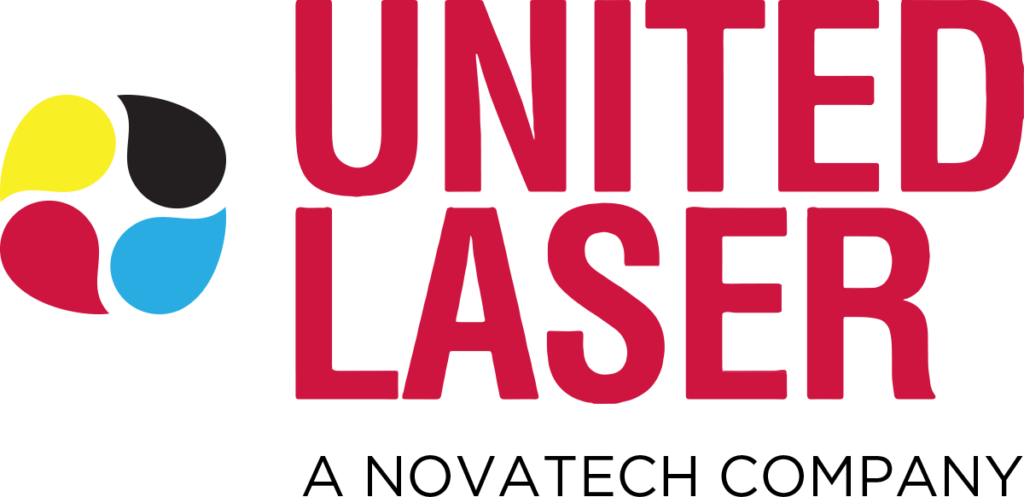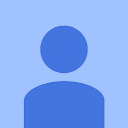Do you have an HP Laser printer that is having issues right now? Maybe you are not even sure where to start to get your printer working again.
We have been helping companies with the HP Laserjet printer fleets for years. We don’t work with HP Officejet printers as much, because most of the inkjet printers are cheaper and easier to simply swap out.
We will cover over some of the simple troubleshooting you may want to try to get your laser printer working again. This includes checking basics, as well as a few more things you can check.
Control Panel Messages
The first thing to look for is a message on the control panel of the printer. If the printer has a simple issue like a paper size problem, that message will normally be on the screen. Maybe your HP Laserjet is just out of ink or needs a new drum. You will see that message on your control panel. It will tell you you are out of ink, or please replace the drum. If you see a message like this, simply follow those instructions to get the copier or laser printer to work again.
If you have a color printer and notice your yellow or magenta or cyan toner cartridge is out, and you want to print black and white, you will likely be unable to because this is an error that drives printer owners crazy around the world. This is why it is important to monitor toner cartridge levels.
Powered On?
We are not trying to insult anyone, but you might be surprised to learn many of the calls we get about HP Laserjet printers not working is because they were accidentally unplugged.
Sometimes there are only two plugs in an area, so someone unplugs the printer, and they forget to plug it back in. When they forget, the printer stops working. So check the plug, and make sure it is fully plugged into both the outlet and to the device.
Spooler Error
It could be possible the print job is caught in the print server, and the print spooler isn’t allowing the job to make it to the printer. If you look at the jobs on the control panel, if this is the issue, you won’t see the job because it isn’t going to the printer. If you print, go to the printer and don’t see it printed, it is most likely the print server or the network connection.
Network Issues
The next set of issues you could have are network issues with your laser printer. This is most likely to go on if you recently changed your router or your password to the router.
Each network printer needs to have its own IP address, and if you change networks, the address you had likely will not work in the new network. This happens for most people when they change their internet provider. If you have a new router, that may give a new IP, meaning your print driver connected to the old network is sending the information to the wrong place.
There could also be a conflict if you have the printer set up as both a network connected printer and a wireless printer at the same time.
Clogged Print Head (Inkjet Printer Only)
We don’t really deal in the inkjet printer world too much, but if you have a clogged printhead, you can sometimes try to clean it with alcohol or use a warm, wet paper towel. Place the printhead on it to try and get rid of dry ink stuck in the print head.
Wrong Default Printer
We have seen companies have one printer as the default printer, and then they change departments, and when they go to print, it goes to the old printer that used to be close to them. They are expecting their computer to know, and never even look what printer they selected.
Print Quality Issues
Sometimes people call and say the printer isn’t working when they actually mean the print quality is lower than what they would like to see. The printing issue they are having is actually color quality, not that the printer won’t print at all. It is good to clarify the issue for the technician, so they can troubleshoot and help find the right technical fix to your printing issue.
We can help your HP Laserjet printers work now, and the whole fleet of them to work better in the future. We would love to help you get your print issues under control!